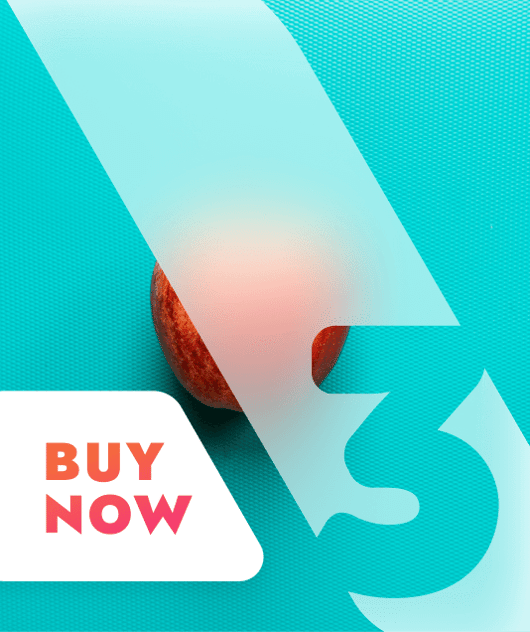So you are likely here because you have been invited to Ugenie. This short guide will walk you through the basics on how to register for Ugenie on either web or app and how to join the right community.
But before that, let's start with the basics and what Ugenie is!
Ugenie is a dedicated platform for membership businesses to build, grow and engage with their communities. We work with a wide variety of businesses and charities including membership groups, learning communities, professional associations and networks and more. These organisations use our platform to bring their communities, courses and content together in a super simple way and outside the noise of social media.
Here's one quick example on on how one of our communities is using Ugenie for a learning community.
How to join a Ugenie community
As Ugenie is an invite-only platform, you have either received a personalised invitation by email or a community invite link from the community leader who invited you. Please click on the appropriate link, and if you do so on a desktop/laptop computer you will be directed to our registration page on the web. If you click the link on your phone, it will direct you to the iOS Apple or Google Play Store based on your device.
Ugenie can also be downloaded by going to the iOS Apple or Google Android Play Store and searching for Ugenie.
How to finish your registration?
To complete your registration, please enter your name, email address and a password you can remember. We will not share your personal data with anyone but the community leaders who invited you to the platform.
Then please add a photo profile. Now, we have made this optional, but communities are all about people! And what better way for your fellow community members to get to know you than adding to your profile. This starts with a photo, but can also include your bio, email or other important information. Check out out to update/edit your profile here.
After this, we will ask you for your location. You can add your country, city or postcode. Please add whatever you feel comfortable with.
Why do we take your location?
Ugenie asks for your location so that you can see how far you are from other members or local businesses (if applicable) in your area. Any time a member of a community makes a post, you will be able to see how far you are from that member. In business communities, this allows you to find people who are close to you for local networking opportunities.
How do you join the right community?
After you have added your personal information, you will either see a list of communities or the community you were invited to. If you see the full list, you can use the search bar to find the community you are intending to join. Once you have found it, you will be asked for your member type, group and tag preferences. Now most times, the community leader who invited you will have already set your member type and added you to the right groups. But if they haven't, choose the best you can as the community leader can easily update it if needed.
What do the interest tags in registration do?
Interest tags are created by each community leader and are specific to each community. These tags allow you to choose which updates you would like to receive notifications about from the app. For example, in a business community, you may only be interested in all the events, but not the updates about webinars. You can click on events (if relevant), and you will then only receive the notifications on that topic.
Don't worry, you can change your notification preferences in multiple places after you have registered. You can edit them under the notification section and when you edit your profile.
In addition to setting your notifications, tags also enable you to filter and find content based around a specific tag/topics. Simply click on them and only content with those tags will show.
How to access your community once you have registered?
Once you have registered, you can login to the web hub by clicking on this link or heading to the Ugenie website and clicking on Login and Select Member.
Share this
You May Also Like
These Related Stories
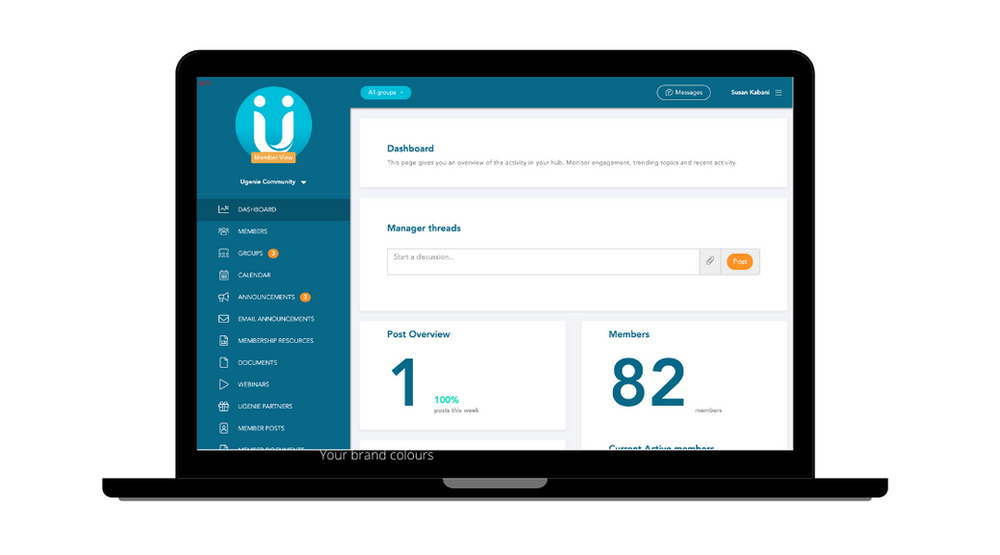
How Ugenie works

How to Add an Event | Ugenie | uHubs: Leader Guide